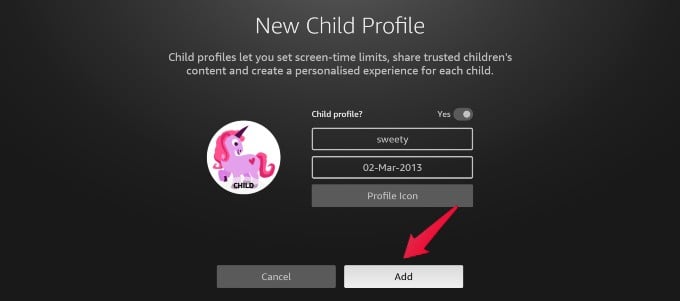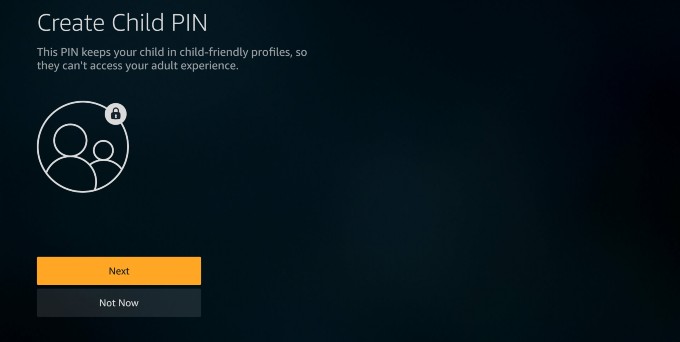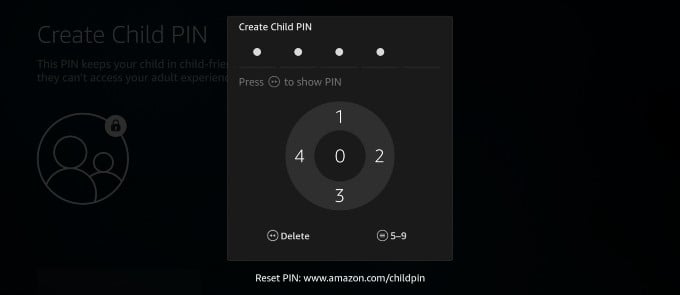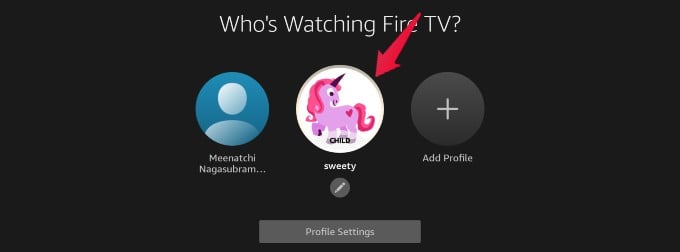Creating separate Fire TV profiles for each family member makes sure only you get to find what you watch. Plus, movie and show suggestions will be much better in individual profiles. Let’s see how to create separate Firestick profiles for others who use the TV. On the Home Screen of your Fire TV, select the profile icon. Click Add profile. Under the setting Child profile? keep the option turned off to create an adult profile. Then, enter the name of the person, select a profile icon and click the Add button at the bottom. Now, if you go back to the Home screen and select the profile icon, you will see the newly created adult’s profile. Keeping multiple profiles on Fire TV will make sure that the watch lists and recommendations shown on the Home screen will be unique based on who is currently watching.
Create Kids Profile on Fire TV
On the Home Screen of your Fire TV, select the profile icon using your Fire TV remote. In the screen titled Who’s Watching Fire TV? select Add Profile. From the New Profile screen, toggle on the Child profile? option and change it to Yes. Once you select Yes, a new screen, New Child Profile, will be shown with an additional field for Date of birth. Go ahead and enter your child’s name, followed by the date of birth. If you wish to set a different avatar for your child’s profile, click on the option Profile Icon to see all the available options and select the favorite icon for your kid. Once you complete providing all the information, click on the Add button located at the bottom. After you click the Add button, you will have to create a child PIN to ensure that kids cannot access your adult profiles. If you don’t wish to create a PIN, you can select Not Now. Otherwise, select Next to set a PIN. If you had clicked the Next button, then you need to create a 4-digit PIN by using the Fire TV remote. As shown above, you need to use the arrow buttons and menu buttons on your Fire TV remote to enter the PIN. After you enter the 4-digit PIN, you will be prompted to re-enter the PIN again for confirmation. Finally, you will see a message that the PIN has been saved. Now, go back to the Home screen and select the Profile icon. Can you see the kid’s profile under Who’s Watching Fire TV? It is always important to keep the profiles separate and protected in your Fire TV especially if your kids have access to the TV. Also, this helps you in hiding your favorite shows from others who watch movies using the same Firestick. Once you assign them separate profiles, everyone can peacefully watch any shows.
Δ




![]()
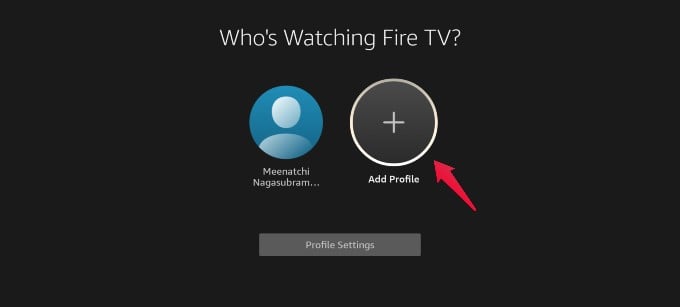
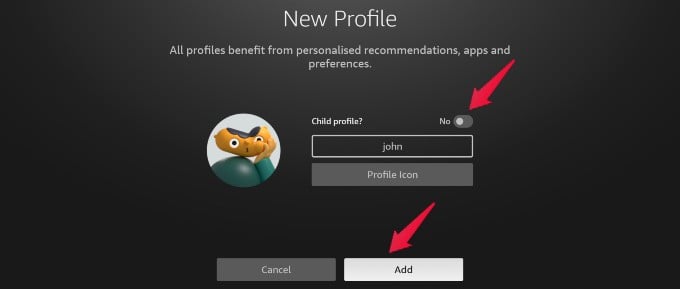
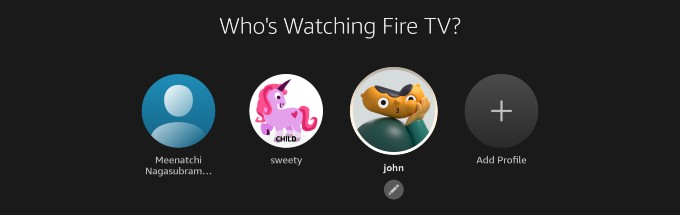
![]()
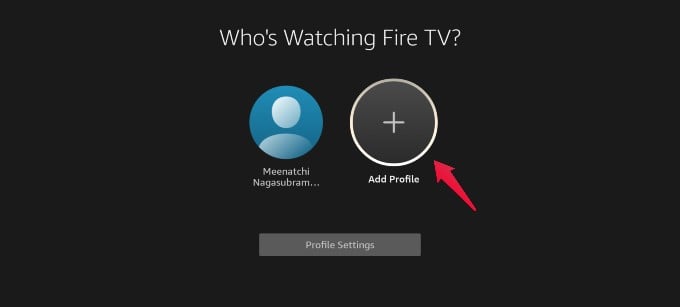
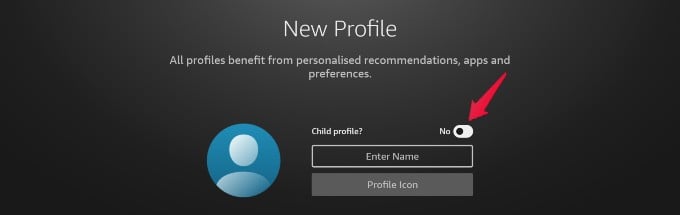
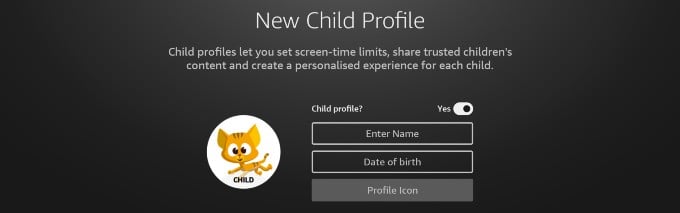
![]()