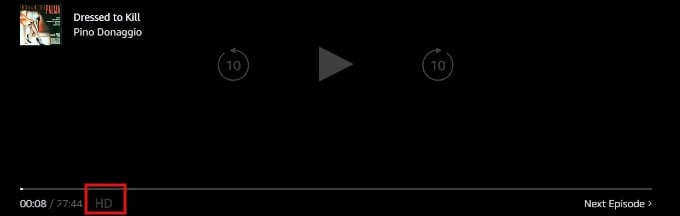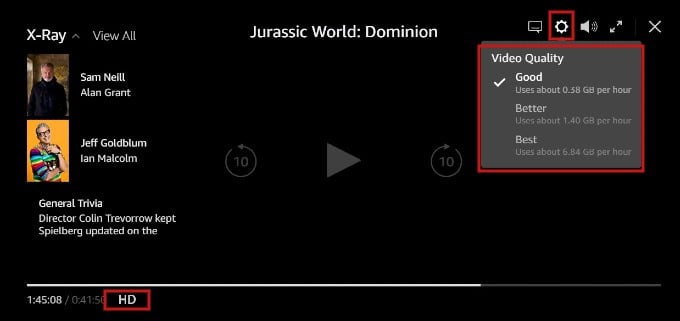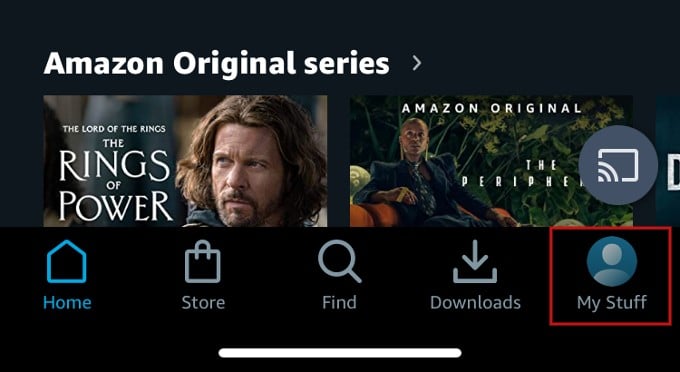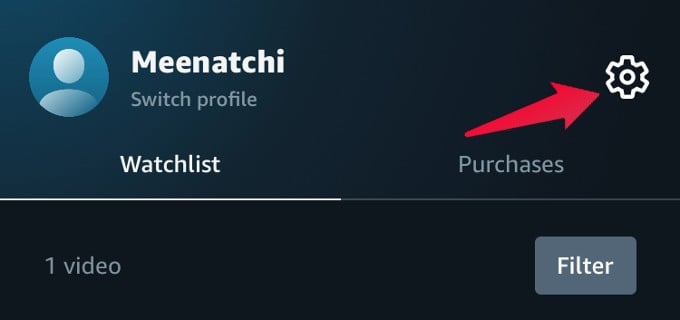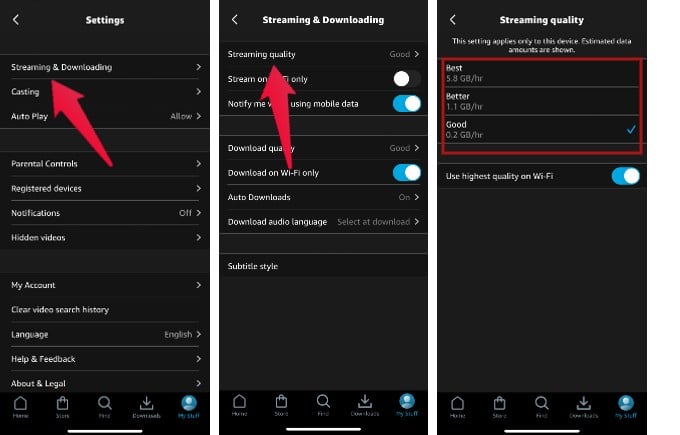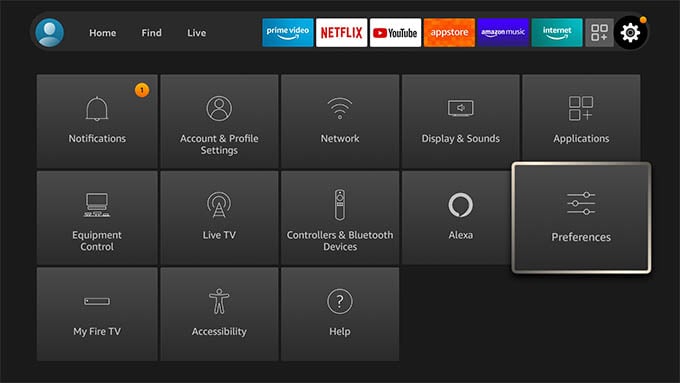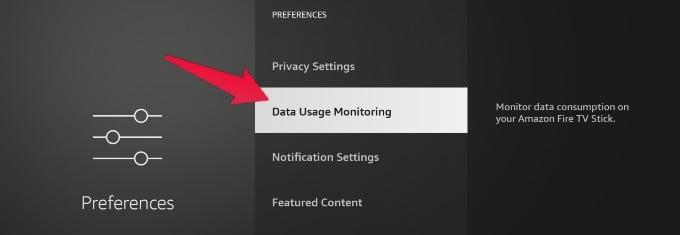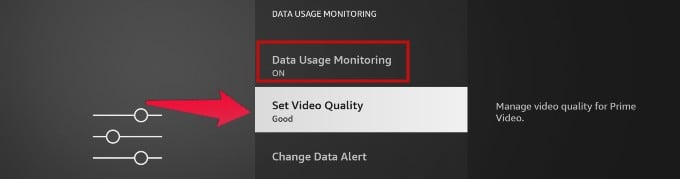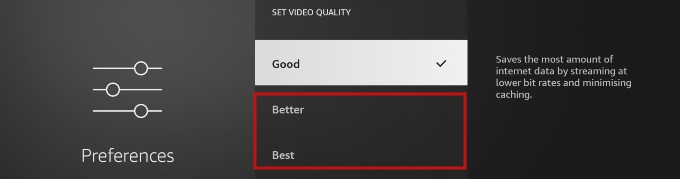It doesn’t matter whether you use a smartphone, PC, or TV to watch Prime Videos, as you can easily change the settings on any device.
Check on your PC Browser
On any browser, go to primevideo.com and log in with your credentials. Then, pick any title from the home screen and start playing the video. At the bottom of the screen, you will see HD (greyed out), HD (bold), or FHD to indicate the video quality. If the HD is greyed out, then the video quality is below 720p or 480p.
To adjust the video quality, click the gear or Options icon on the top right of the screen. Here, you will see three options:
Here you have three options to select and to watch videos in high-quality resolution, change the value to Better or Best. Do you use the Prime Video app on your Windows PC instead of the PC browser? Still, the procedure and the menu say the same, and you can use the same settings to change the video quality, as we explained above, for the PC browser. Do you watch Prime Videos on the go on your Android/iPhone instead of a computer? Then, you can easily change the video quality settings from the Prime Video app. You set the quality of the Prime Video here. If you are concerned about the data you are using, you have to figure out a hard balance between high quality and data. Remember that the video quality settings you change will only work on that device. If you set the video quality to Best on your phone, you can’t expect that to be reflected on your PC, even if you use the same Prime Video account on both devices.
Δ